There are a variety of ways to install a software package on Ubuntu.
Perhaps the most robust way is to use the apt utility once you have downloaded the .deb installer:
Assuming that all the dependencies are already in place, another possibility would be to double-click on a .deb file to install. For example, the process of installing SecureCRT 8.7.2 on Ubuntu 18.04 using the Ubuntu Software tool would look like this:
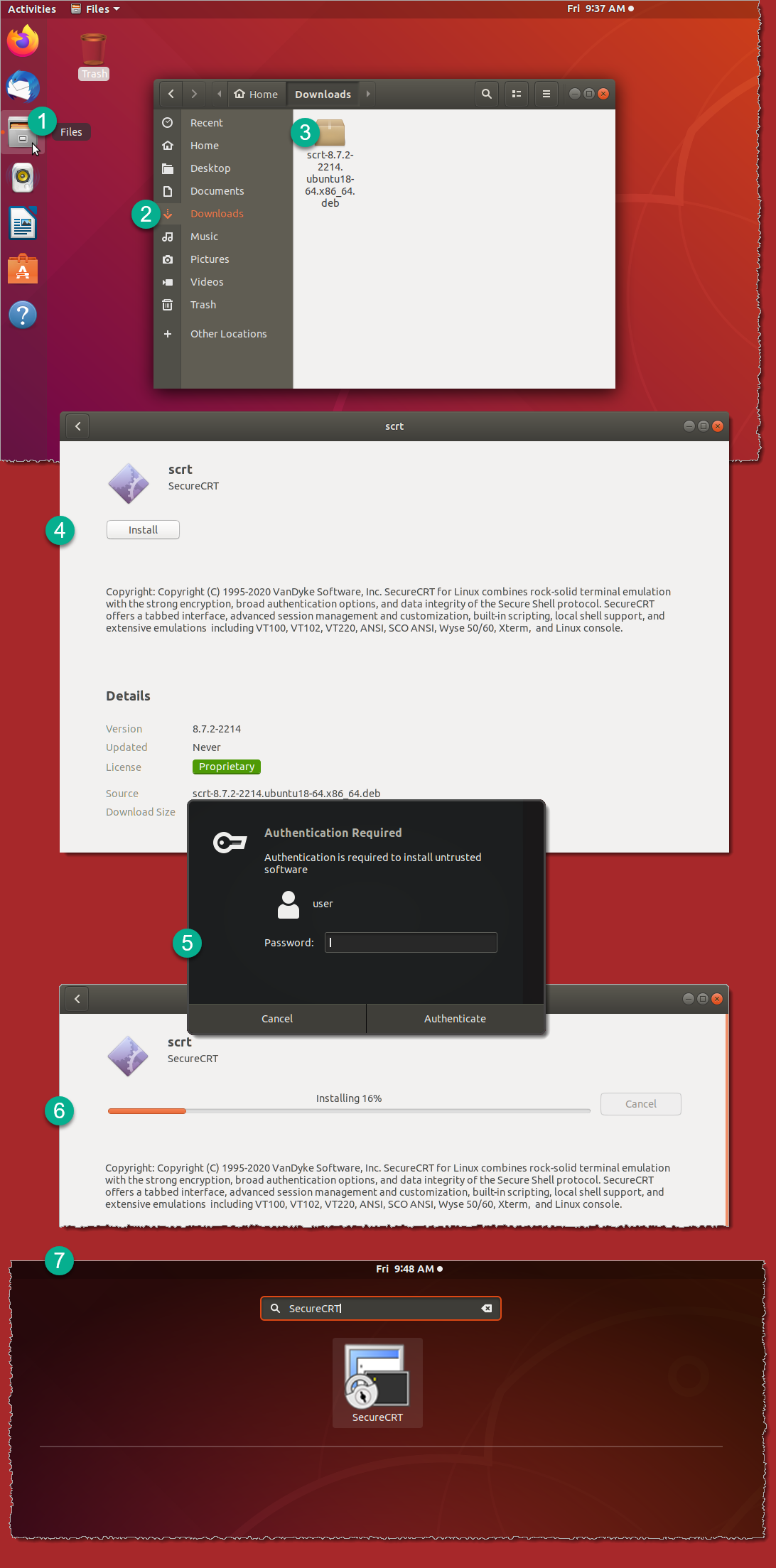
VanDyke Software uses cookies to give you the best online experience. Before continuing to use this site, please confirm that you agree to our use of cookies. Please see our Cookie Usage for details.
Here you can control cookies using the checkboxes below. Some cookies are essential for the use of our website and cannot be disabled. Others provide a convenience to the user and, if disabled, may reduce the ease of use of our site. Finally, some cookies provide anonymous analytic tracking data that help us provide the user with a richer browsing experience. You can elect to disable these cookies as well.