This tip describes how to properly install SecureCRT and SecureFX from the DMG.
First, make sure you download the DMG that corresponds with the license type you have or plan to acquire (e.g., a standalone SecureCRT license, a standalone SecureFX license, or a SecureCRT+SecureFX Bundle license). The DMG downloads are disk images which contain the full applications and are not installers.
License Type: Standalone SecureCRT or SecureFX vs. the SecureCRT+SecureFX Bundle
A standalone SecureCRT license is only valid for registering a standalone SecureCRT application installation and cannot be used to register SecureCRT installed as a SecureCRT+SecureFX Bundle. Similarly, a standalone SecureFX license is not valid for registering the SecureFX application when installed as a SecureCRT+SecureFX Bundle.A SecureCRT+SecureFX Bundle deployment requires a SecureCRT+SecureFX Bundle license for successful registration.
For the macOS platform, even if you install SecureCRT as a separate download from SecureFX, if they are both installed to the Applications folder on your Mac, they are considered installed as a bundle.
- If you have a standalone SecureCRT license, download the SecureCRT DMG file. For example, scrt-9.5.1-3272.macos...
- If you have a standalone SecureFX license, download the SecureFX DMG file. For example, sfx-9.5.1-3272.macos...
- If you have a SecureCRT+SecureFX bundle license, download the bundle DMG file. For example, scrt-sfx-9.5.1-3272.macos...
Machine Architecture: Apple Silicon/ARM64 (M1/M2/M3…) vs. Intel
If your machine has an Apple Silicon/ARM64 M1/M2/M3… CPU, download the "ARM64" DMG under the "Apple Silicon (M1/M2/M3) Installer macOS" header (…_arm64.dmg).
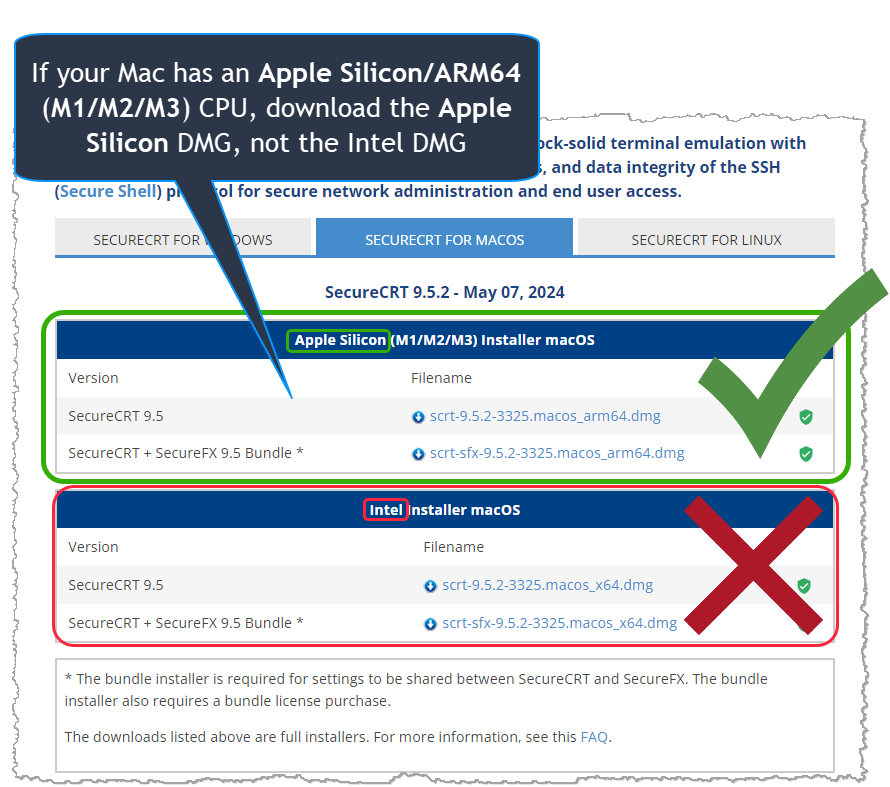
If your machine has an Intel CPU, download the "Intel" DMG under the "Intel Installer macOS" header (…_x64.dmg)
Once the proper DMG file has been downloaded, open the DMG file in the Finder app (double-click the DMG file you downloaded). You'll see either the SecureCRT app, the SecureFX app, or both the SecureCRT and SecureFX apps visible within the Finder window. If you've opened the DMG for the SecureCRT or the SecureCRT+SecureFX Bundle you will also see a "command-line-tools" folder which will be discussed later in this article.
Note: Do not run the SecureCRT or SecureFX apps directly from the DMG. Instead, drag and drop each app individually to your Applications folder, as instructed below.


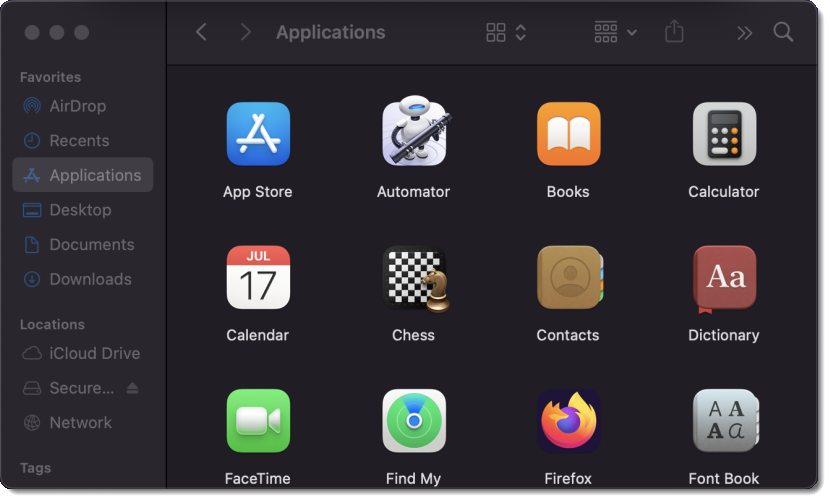
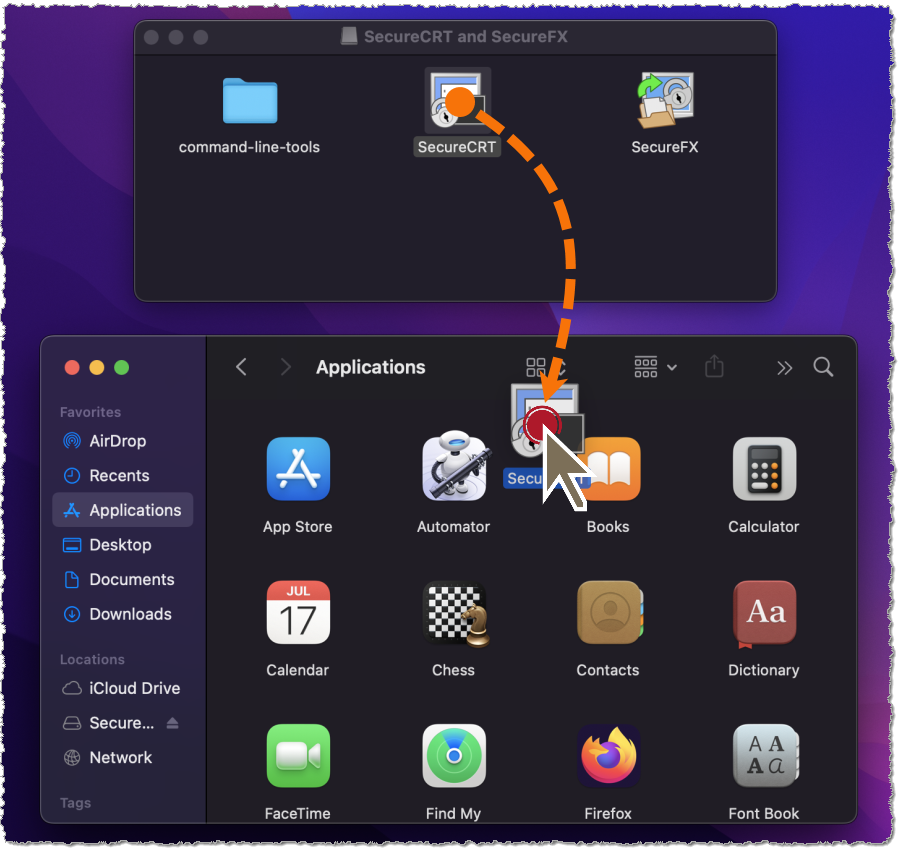
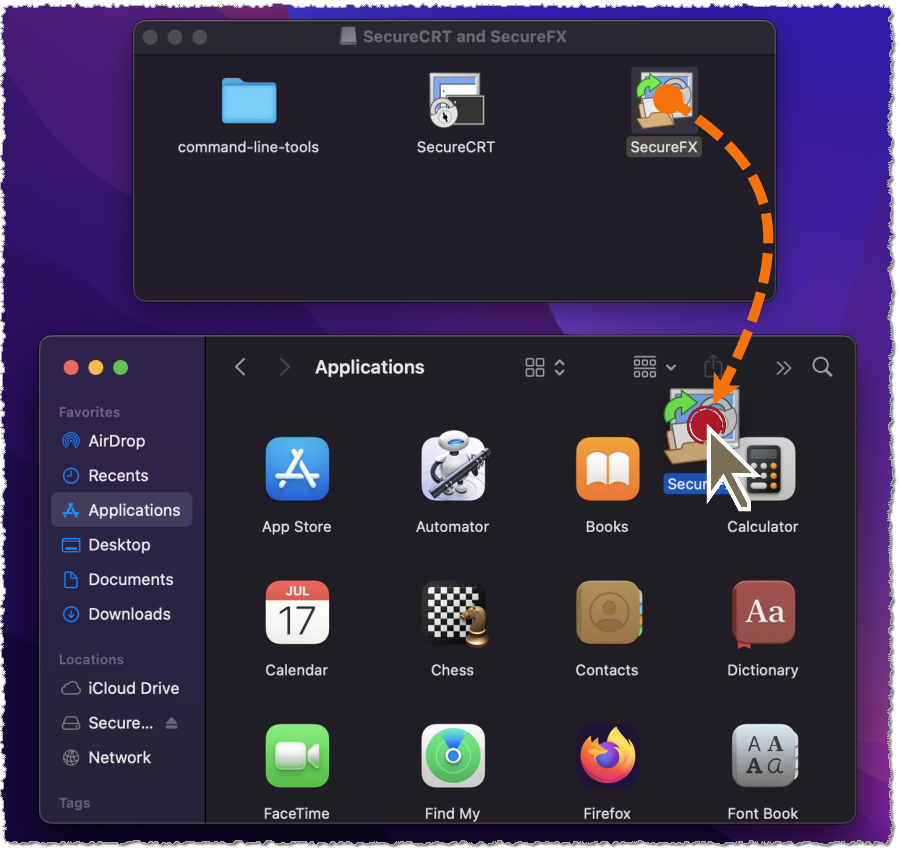
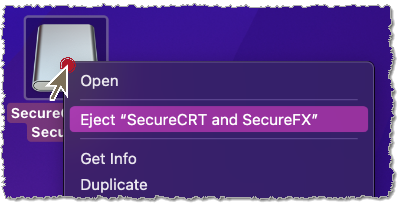
After you have successfully installed SecureCRT and SecureFX as described above and have ejected the DMG, launch the app from the Applications folder. Simply double-click on the app from the Applications folder in a Finder window, or use the Launchpad.
If you want the app be visible on your Dock, drag the app from the Applications folder in Finder to the Dock.
The "command-line-tools" folder referenced above contains the stand-alone command-line tools named vcp, vkeygen, vpka, vsftp, and vsh. These command-line tools are available with the SecureCRT app and are licensed with a SecureCRT or a SecureCRT+SecureFX bundle license. To install these command-line tools, simply drag the "command-line-tools" folder from the DMG Finder window to the Applications folder in your other Finder window. To use these command-line tools, it's best to make a modification to your ~/.zshrc (or ~/.profile if you're using bash as your shell) and add the folder to your PATH environment variable, as in:
export PATH=/Applications/command-line-tools:$PATH
VanDyke Software uses cookies to give you the best online experience. Before continuing to use this site, please confirm that you agree to our use of cookies. Please see our Cookie Usage for details.
Here you can control cookies using the checkboxes below. Some cookies are essential for the use of our website and cannot be disabled. Others provide a convenience to the user and, if disabled, may reduce the ease of use of our site. Finally, some cookies provide anonymous analytic tracking data that help us provide the user with a richer browsing experience. You can elect to disable these cookies as well.