The following steps show you how to import a single button bar into SecureCRT.
All button bar configurations are stored in a single file found in SecureCRT's configuration folder. In version 8.7.x, the file name is ButtonBarV5.ini.
If you would like to "import" a single button bar definition into your SecureCRT version 8.7.x, then you would edit the ButtonBarV5.ini file and add the corresponding data block representing the button bar configuration you'd like to add; this would need to be shared with you by someone who already had the specific button bar present in their configuration.
For example, the button bar shown in the Keyword Highlighting in SecureCRT video on our YouTube channel would look like this in the ButtonBarV5.ini file:
Z:"Keyword HL Video BBar"=00000007 SEND,sh ip int br\\r,ip br,,,0,4, SEND,ena\\r\\pYOUR_ENABLE_PASSWORD_HERE\\r,enable,,,0,5, SEND,configure terminal\\r,conf t,,,0,7, SEND,ip dhcp pool dhcp-clients\\r,dhcp,,,0,2, SEND,exit\\r,exit,,,0,10, SEND,disable\\r,disable,,,0,1, MENU_TOGGLE_KEYWORD_HIGHLIGHTING,,Highlight on/off,,,0,0,
Notes:
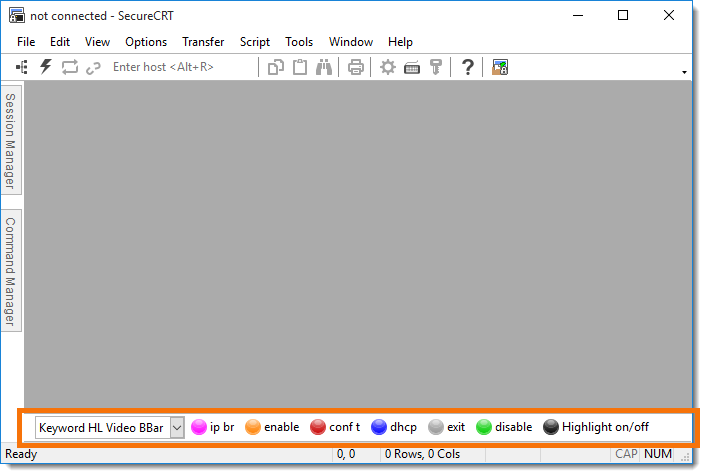
To import this button bar to your SecureCRT configuration, follow these steps:
VanDyke Software uses cookies to give you the best online experience. Before continuing to use this site, please confirm that you agree to our use of cookies. Please see our Cookie Usage for details.
Here you can control cookies using the checkboxes below. Some cookies are essential for the use of our website and cannot be disabled. Others provide a convenience to the user and, if disabled, may reduce the ease of use of our site. Finally, some cookies provide anonymous analytic tracking data that help us provide the user with a richer browsing experience. You can elect to disable these cookies as well.