Update:
SecureCRT 9.2.x on supported macOS platforms can load Python 3.10.x, 3.9.x, or 3.8.x from www.python.org or homebrew when installed to its respective default locations. Native M1/ARM builds of SecureCRT 9.2 on M1 Macs can load Python from either the default python.org install location (/Library/Frameworks/Python.framework/Versions/3.x/Python) or the homebrew-installed location (/opt/homebrew/Frameworks/Python.framework/Versions/3.x/Python).
SecureCRT 9.1.x on macOS platforms (Intel hardware) can load Python version 3.9.x or version 3.8.x from www.python.org or homebrew when installed to its respective default location.
SecureCRT 9.0.x on macOS (and Linux) platforms still supports only Python version 3.8.x.
If you are running SecureCRT 9.0.x on macOS, but Python 3.8 isn't installed (or isn't available where SecureCRT expects), the following error may appear:
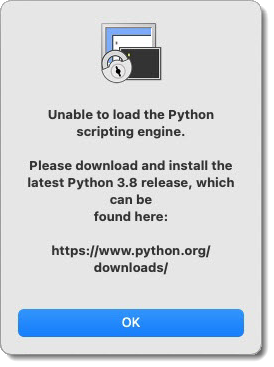
Solution #1:
Upgrade to SecureCRT version 9.1.x or later. If your Mac has Python 3.9 installed by default, this is perhaps the easiest solution.
Solution #2:
Install Python 3.8 on your mac.
For example, navigate to https://www.python.org/downloads/release/python-3810/, and scroll down on that page to locate: python-3.8.10-macosx10.9.pkg.
Note:
SecureCRT (either version 9.0.x or 9.1.x) on macOS looks for Python to be installed in either of the following locations:
/Library/Frameworks/Python.framework/Versions/3.8/Python
(this is the location where the python.org version seems to install by default)/usr/local/opt/python@3.8/Frameworks/Python.framework/Versions/3.8/Python
(this is the location where the home brew version seems to install by default)
VanDyke Software uses cookies to give you the best online experience. Before continuing to use this site, please confirm that you agree to our use of cookies. Please see our Cookie Usage for details.
Here you can control cookies using the checkboxes below. Some cookies are essential for the use of our website and cannot be disabled. Others provide a convenience to the user and, if disabled, may reduce the ease of use of our site. Finally, some cookies provide anonymous analytic tracking data that help us provide the user with a richer browsing experience. You can elect to disable these cookies as well.